Launch Guide
Custom and Derived Variables
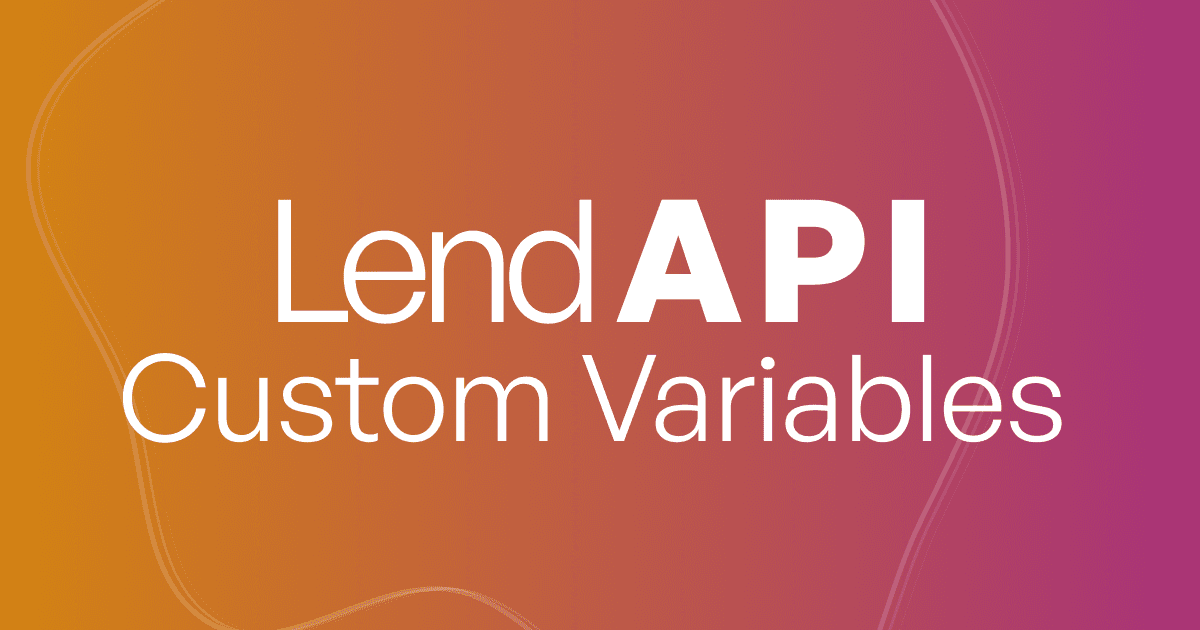
What are custom variables?
LendAPI Variable Builder allows you to build as many variables as you want for different purposes. A custom variable could be a variable used to be part of an online application which your end customers might enter. A custom can also be a variable pieced together by you from multiple other variables supplied by the online application or from a third party data integrator into LendAPI’s digital onboarding platform.
What are derived variables?
Derived variables are a subset of custom variables. These variables are defined or derived with more mathematical rigor. For example, a monthly mortgage payment can be calculated with the following formula “principal * (rate * (1 + rate)**n) / ((1 + rate)**n - 1)”.
You can build this variable in LendAPI’s Variable Builder and use it right away in your offer agreement or your promissory note, which can also be build with LendAPI’s Document Builder.
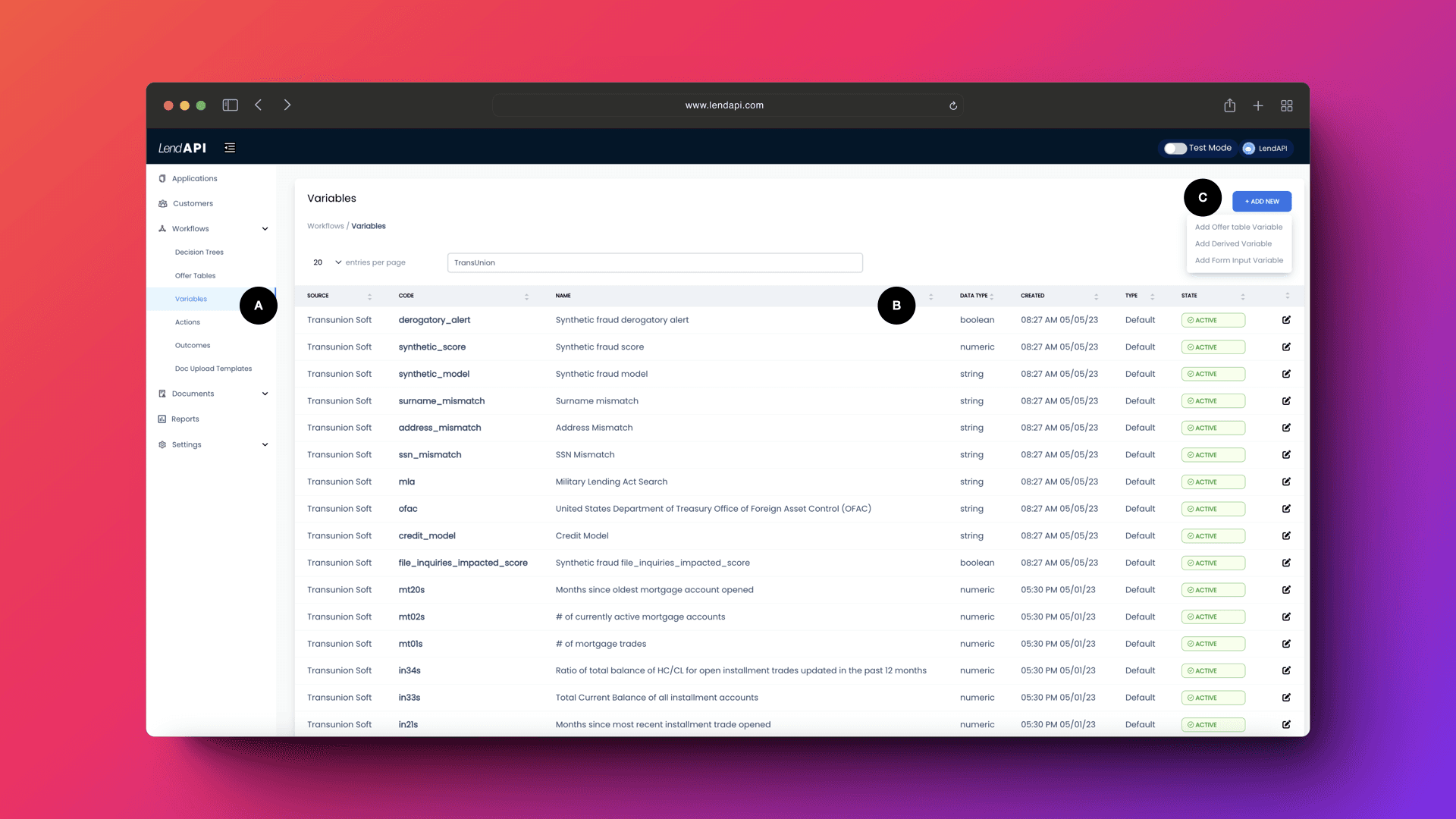
Where can I build these custom or derived variables?
A. Variables can be located from the left navigation bar, then Workflow, then Variables.
B. A list of first party and third party variables are displayed in the main panel
C. Three types of custom variables can be found here.
Add Offer Table Variable: This is the type of variables that you can create to generate your financial products
Add Derived Variables: This is the type of variable that will be used in Decision Engine to create credit underwriting rules
Add Form Input Variable: This is where we can create variables that will be used in the end-user application page which can be created by the LendAPI Product Builder
What are “Offer Table Variables” and how to add them?
After a credit underwriting decision is made, banks and credit unions will have to make another critical decision. That is what type of product should we offer to the customer that was just approved with their verified credit history and verified income.
Our Offer Engine and Offer Builder comes in to link up all of the possible offers to present to the approved customer.
Within the Offer Engine, we need the bank to build their product offerings. And these products are defined by Offer Variables which we the banks create. And we will show you how these variables are created and used in the Offer Builder and Offer Engine. We will have a separate section on Offer Engine but we will dive into a bit here.
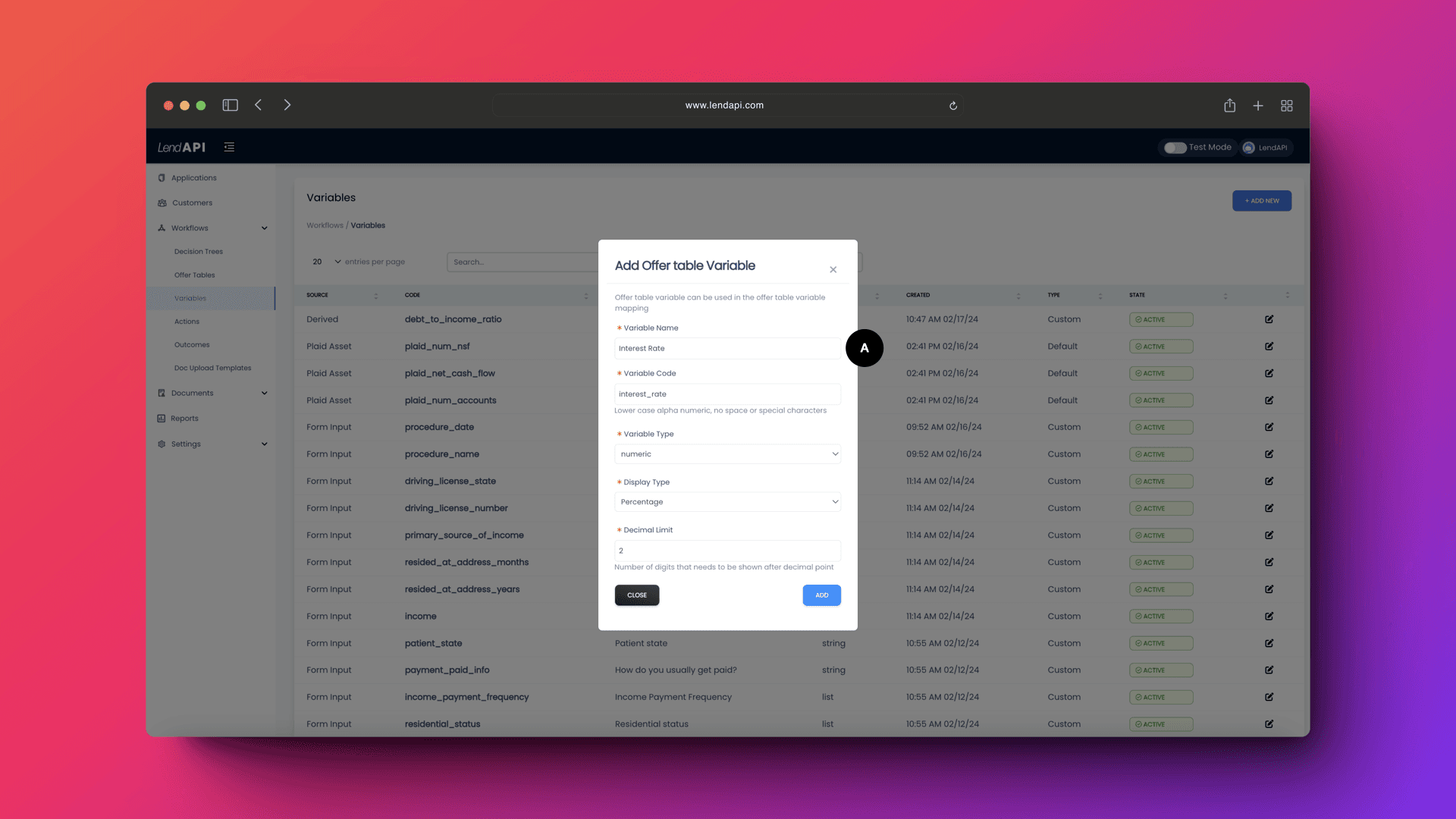
A. When you select “Add offer table variable” from “Add New”, you will be prompted to enter information on this particular variable you would like to create. In this example, we are creating a variable called Interest Rate, which is one of the variables we need to define and potentially display to the customers in their offer page. This variable will also be available to put into email templates as well as offer document or promissory notes.
Variable Name: This is where you are defining the variable name. If the variable already exists with that name, you will get a warning message.
Variable Code: This is the system name of the variable. You can name it whatever you want but we recommend that you follow the same naming convention as the variable name.
Variable Type: there are Numeric, String, Boolean and Date. These are the most common types of variables you will need to build templates, decision trees, strategies, etc.
Display Type and Decimal Limit: This is where you want to tell the system how you want to display these variables. Let’s say that you defined an Interest Rate as the variable and the interest rate is often expressed as a percentage with 2 significant digits. You will set these variables accordingly. If you define a numeric variable called Dollar Amount, then you will likely pick the Display Type of Money and choose the Decimal Limit as 2. Display Types are “Regular, Money and Percentage.
After you save the Offer Variable, your variable will be displayed in the variable list within the Variable Library main panel.
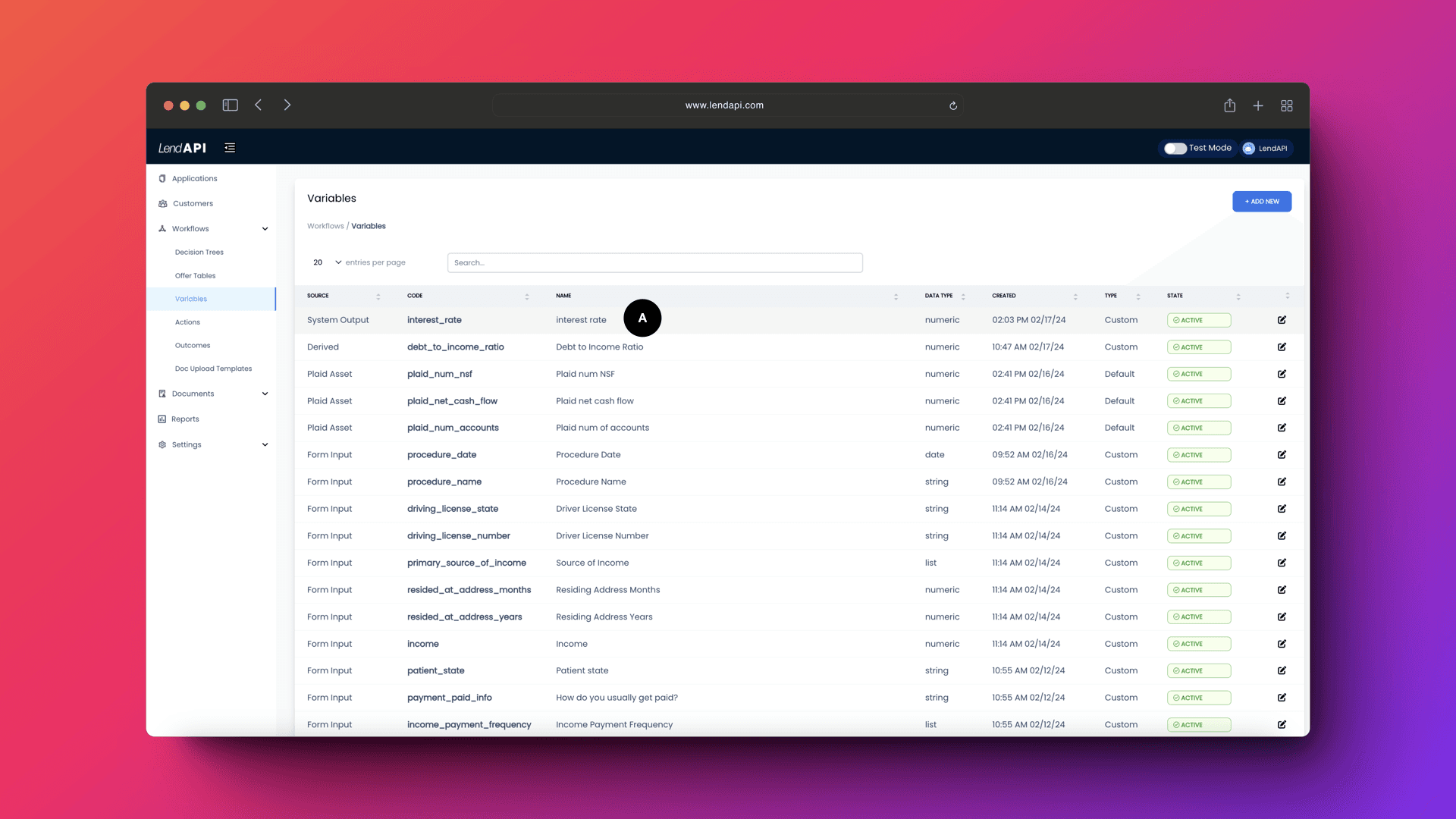
A. Your brand new variable is ready to go. You can use this type of variable in the Offer Engine and Offer Builder. We will show that to you next.
How do I use an “Offer Table Variable”?
Now that you’ve created a few “Offer Table Variables”, we will show you where to use these variables. Just like the Derived Variables, which are designed for Credit Underwriting Engines, Offer Table Variables are used in LendAPI’s Offer Engine and Offer Builder.
Where do I find the Offer Engine and Offer Builder?
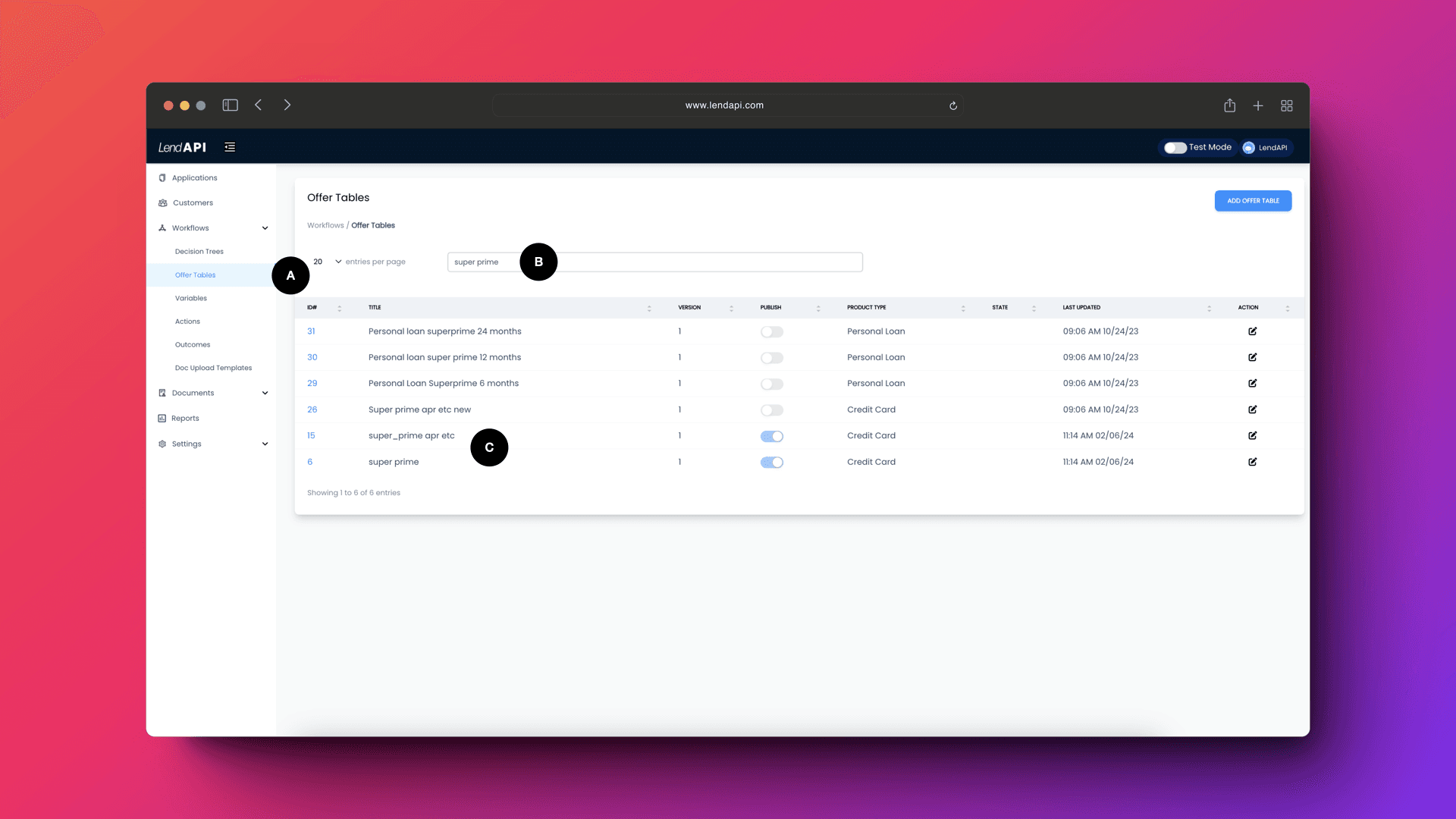
A. To get to the offer tables, head on over to the left navigation bar. Goto Workflows where all the decision engine rules and offer engine rules are set. Then click on “Offer Table”.
B. Once you are in the “Offer Table”, you can search for any offer tables you’ve constructed overtime. We will have another section describing the Offer Engine and Offer Builder in detail, but for now, we will focus on how to set an Offer Table Variable into the Offer Builder so we can link them in the decision flow.
C. This is a list of all the offer tables designed by the Bank.
LendAPI Offer Builder - Quick Dive
We will dive into LendAPI’s Offer Builder from the lens of Offer Table Variables. Today we will focus on one of these offer tables called “super_prime apr etc” in the screenshot below.
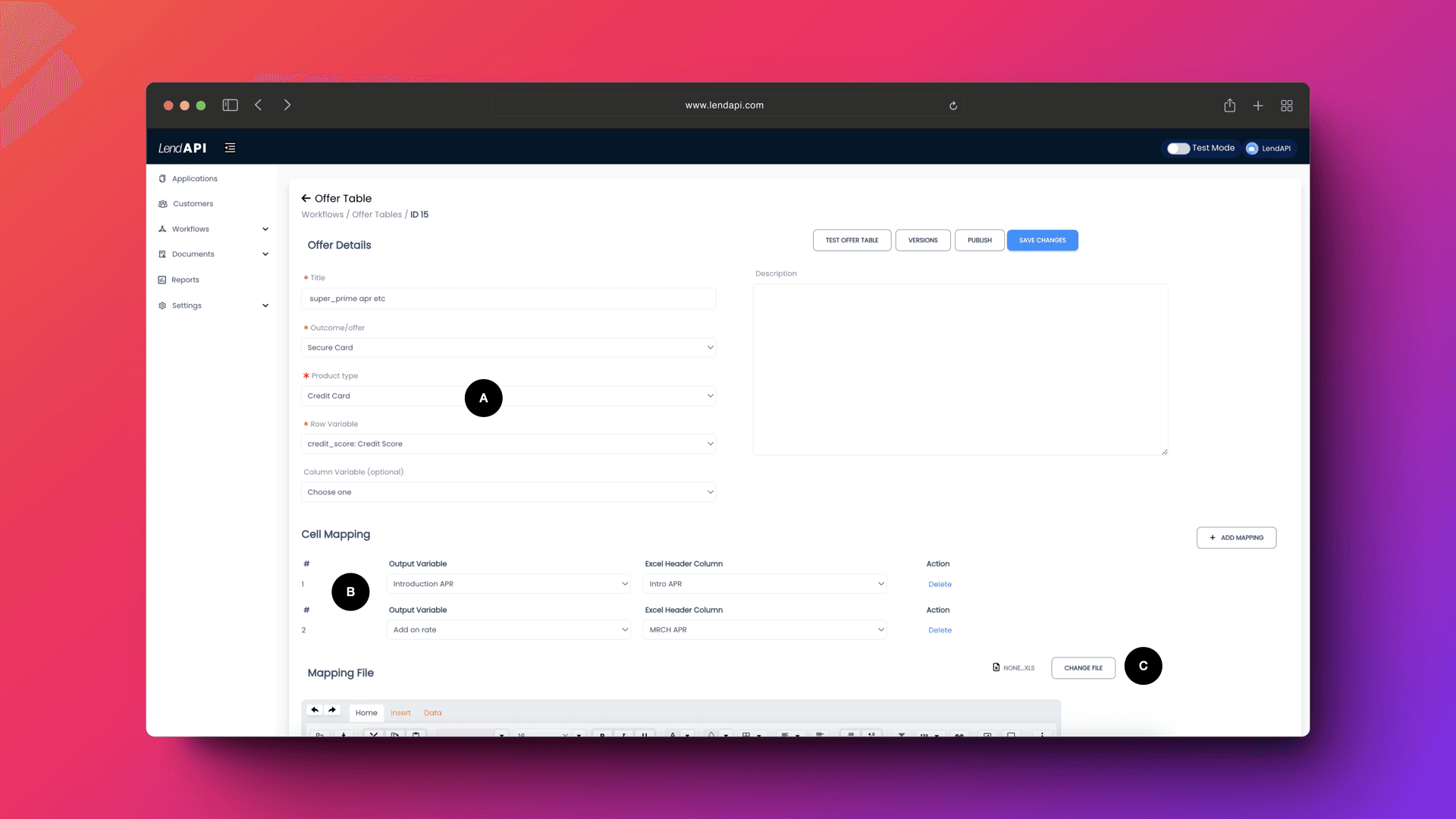
A. Offer Details: Here we give the offer table a name, link this offer to a specific Outcome. The concept of Outcome will become very important as we dive into how decision engine and product engine talks to each other.
B. Cell Mapping: This is where we will map all of the variables created using the LendAPI Variable Builder and the offer files column headers. Offer files are simple excel files created by risk management or product management professionals to describe the offer attributes. One of these attributes could be interest rates by credit score range. In this example below, we have two variables mapped to the excel headers. One of them is called “Introductory APR” which is mapped to “Intro APR” (excel) and the other is called “Add on rate” which is mapped to “MRCH APR” (excel)
C. Offer Excel: This is where you will be uploading a simple excel file that has all of the offer attributes defined by one of the risk or product management staff. We will look at what this excel file looks like in the subsequent section of this guide.
LendAPI Offer Builder - Quick Dive Cont.
We display the uploaded content of the excel file in the Offer Builder screen. You can see that there are multiple columns that define the offer attributes. Some of them have labels such as Tier and other labels such as Rewards or Strategy Codes. You can create more variables in the LendAPI Variable Builder and map them in the Cell Mapping section of the Offer Builder if you deem those variables from the excel file are important and can be used elsewhere. Otherwise, you can just link the variables that are important to you.
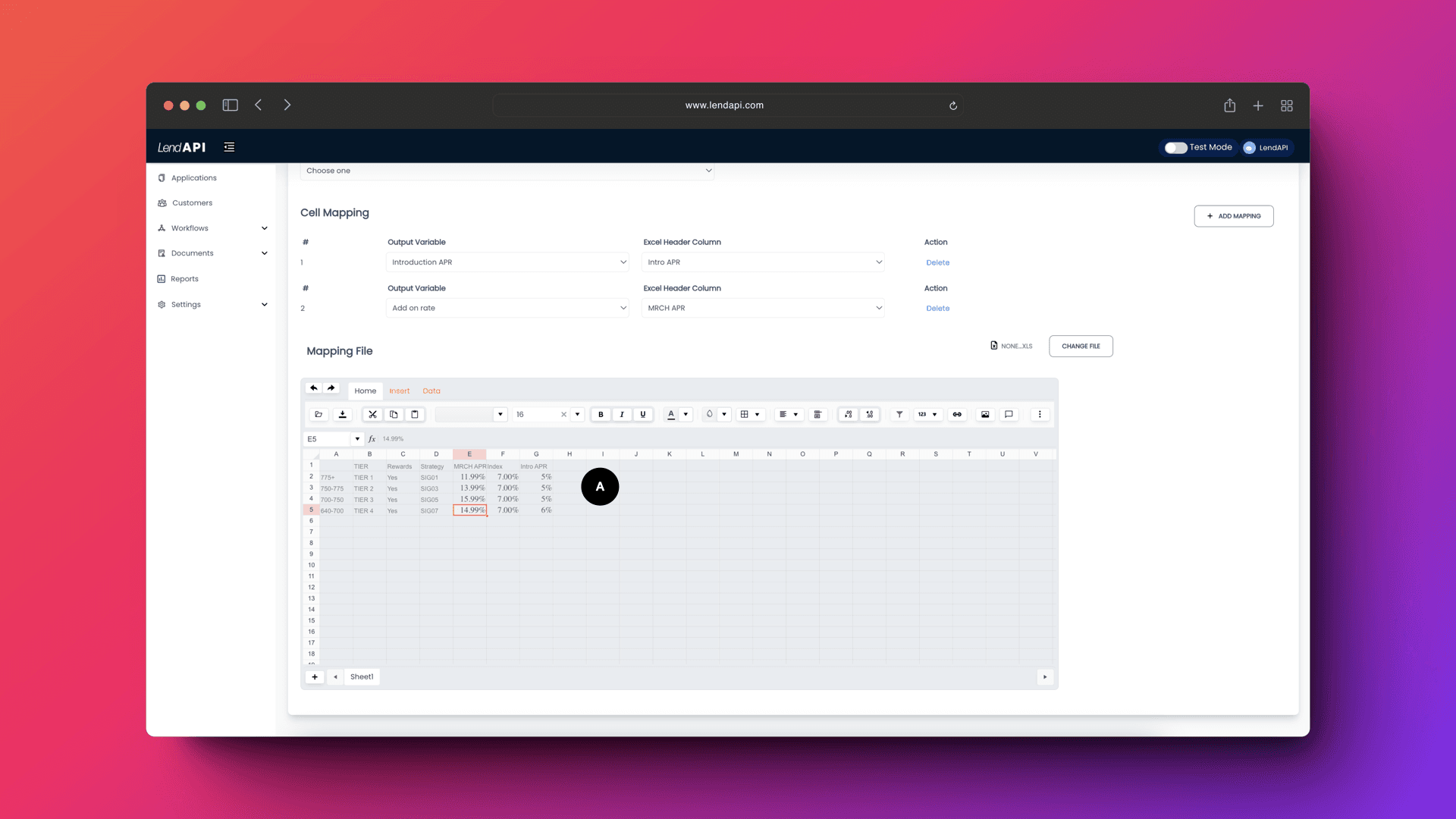
A. This is a preview section of the excel file uploaded by your risk or product professionals. This preview also serves as a guide to which offer attribute or attributes you would like to map to the variables you created using the LendAPI Variable Builder.
Offer Builder - Cell Mapping (Offer Table Variables to Excel Columns)
The next steps are fairly simple. Now that you have the excel file loaded with columns of offer attributes and you have the Offer Table Variables created, we have to link and map them together.
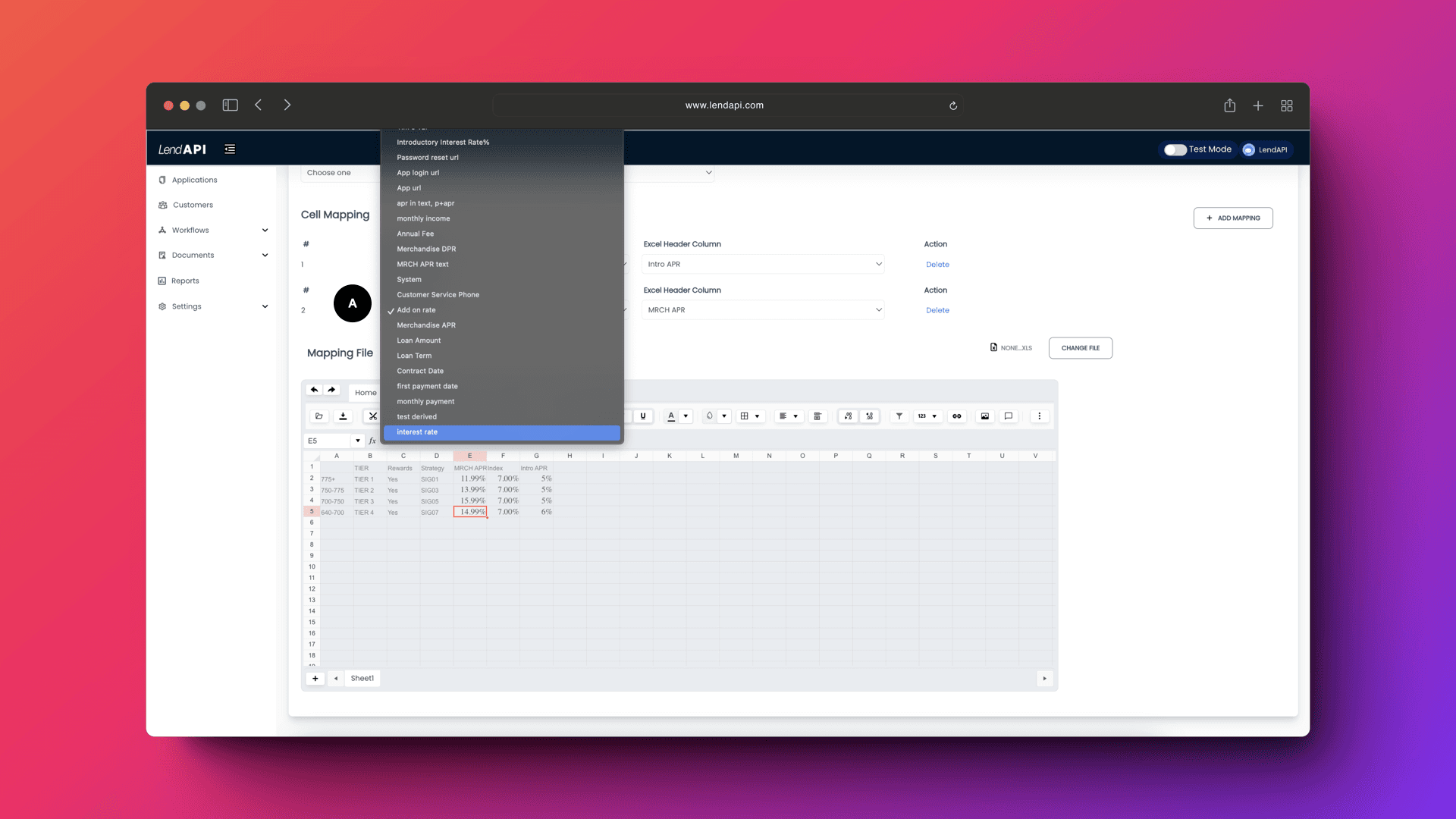
A. On the left hand side of the Cell Mapping section are the variables you created using LendAPI’s Variable Builder. Early on in this launch document we created a variable called “Interest Rate”, you can see that the variable is on the list to be mapped to something.
Offer Builder - Upload and modify excel file
So which offer attribute can we map our “Interest Rate” variable we created to? We are modifying the offer excel file and added a new column called “Interest Rate”. See excel screenshot below.
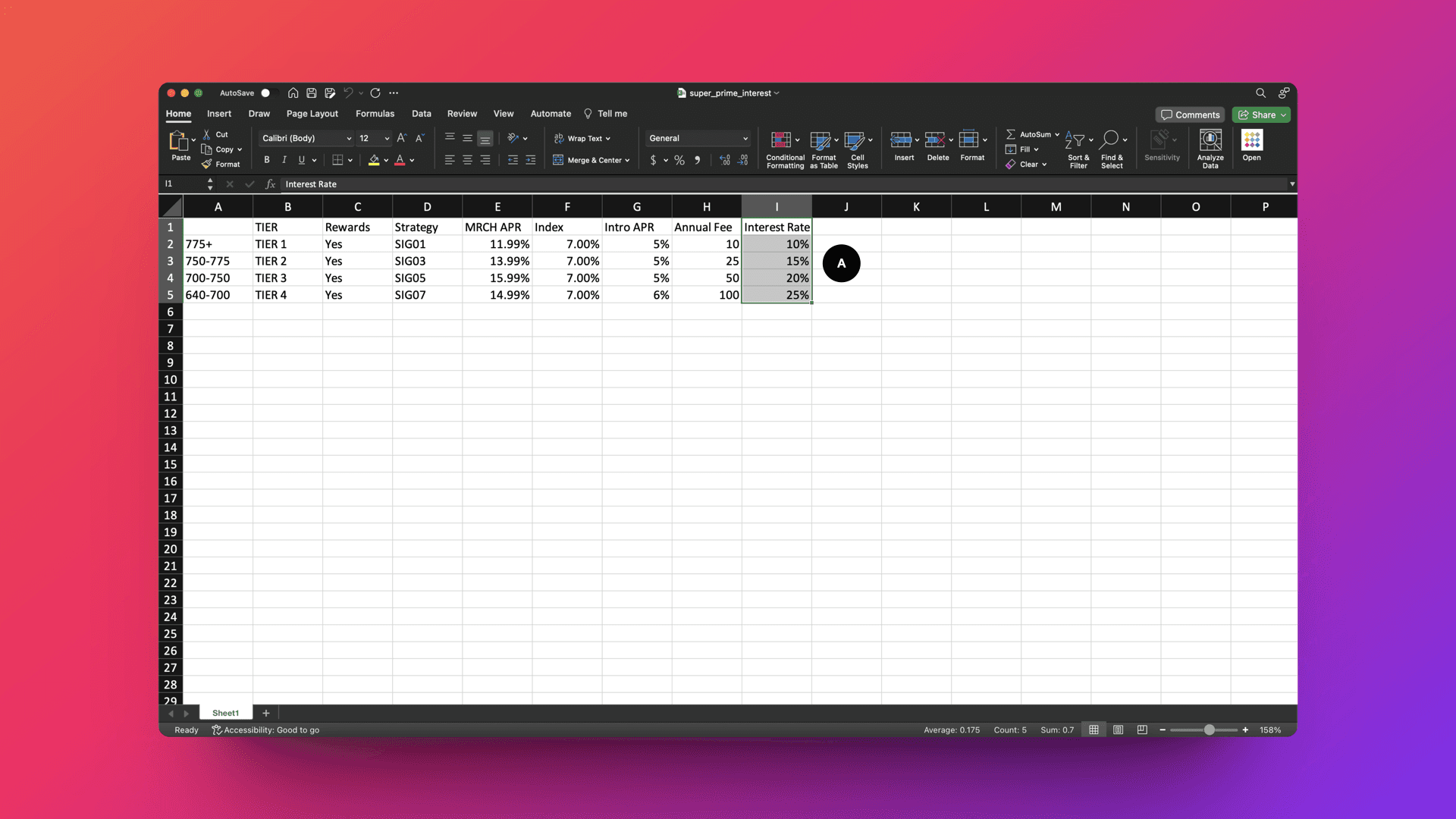
After uploading the newly modified excel file into the Offer Builder, we can see that the new column called “Interest Rate” is now mapped into the offer attribute preview screen. See offer builder preview screenshot below
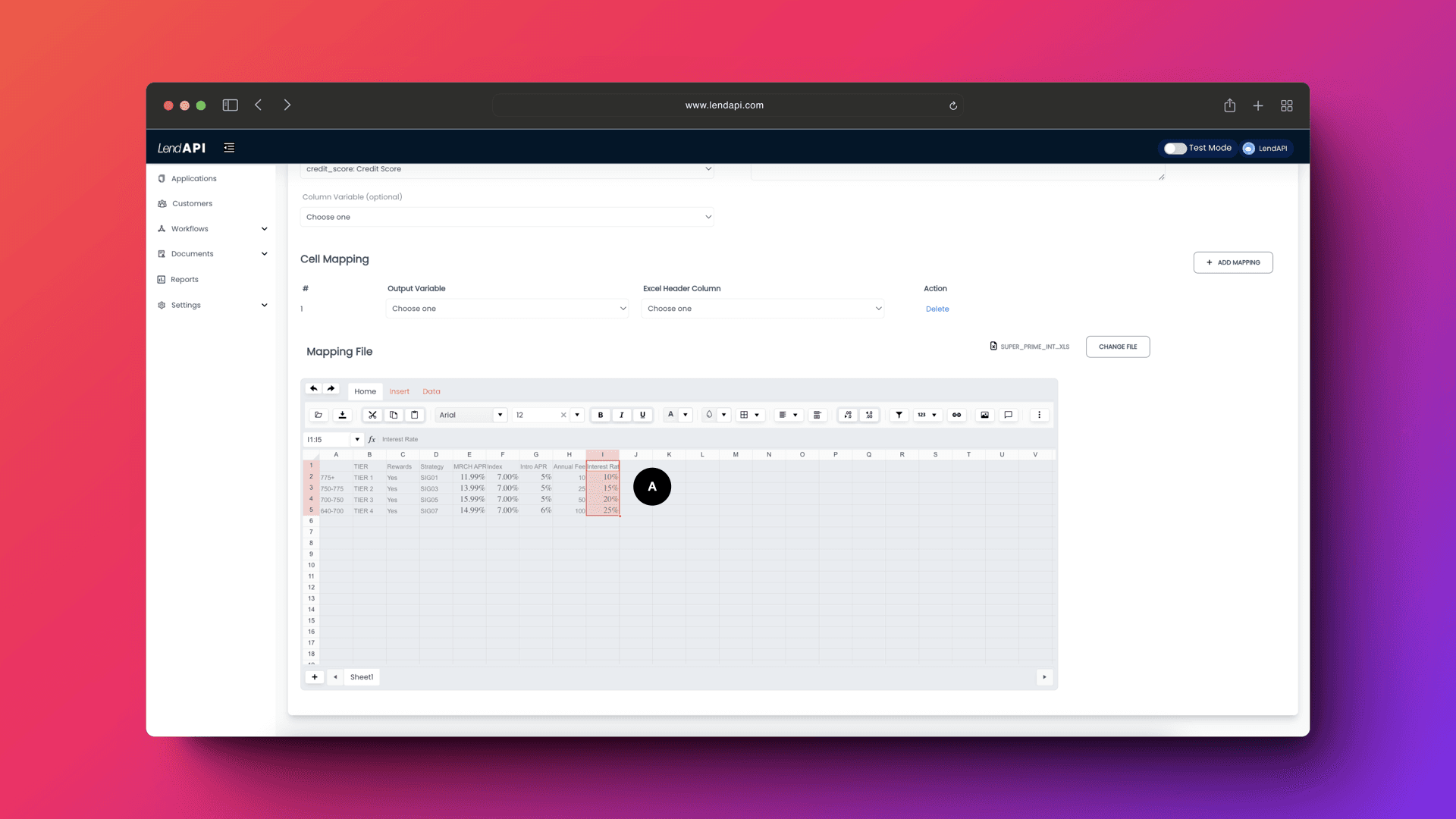
Offer Builder - Completion of cell mapping
Now that we have the newly added column from the excel file uploaded to the Offer Builder, we can now complete the cell mapping exercise.
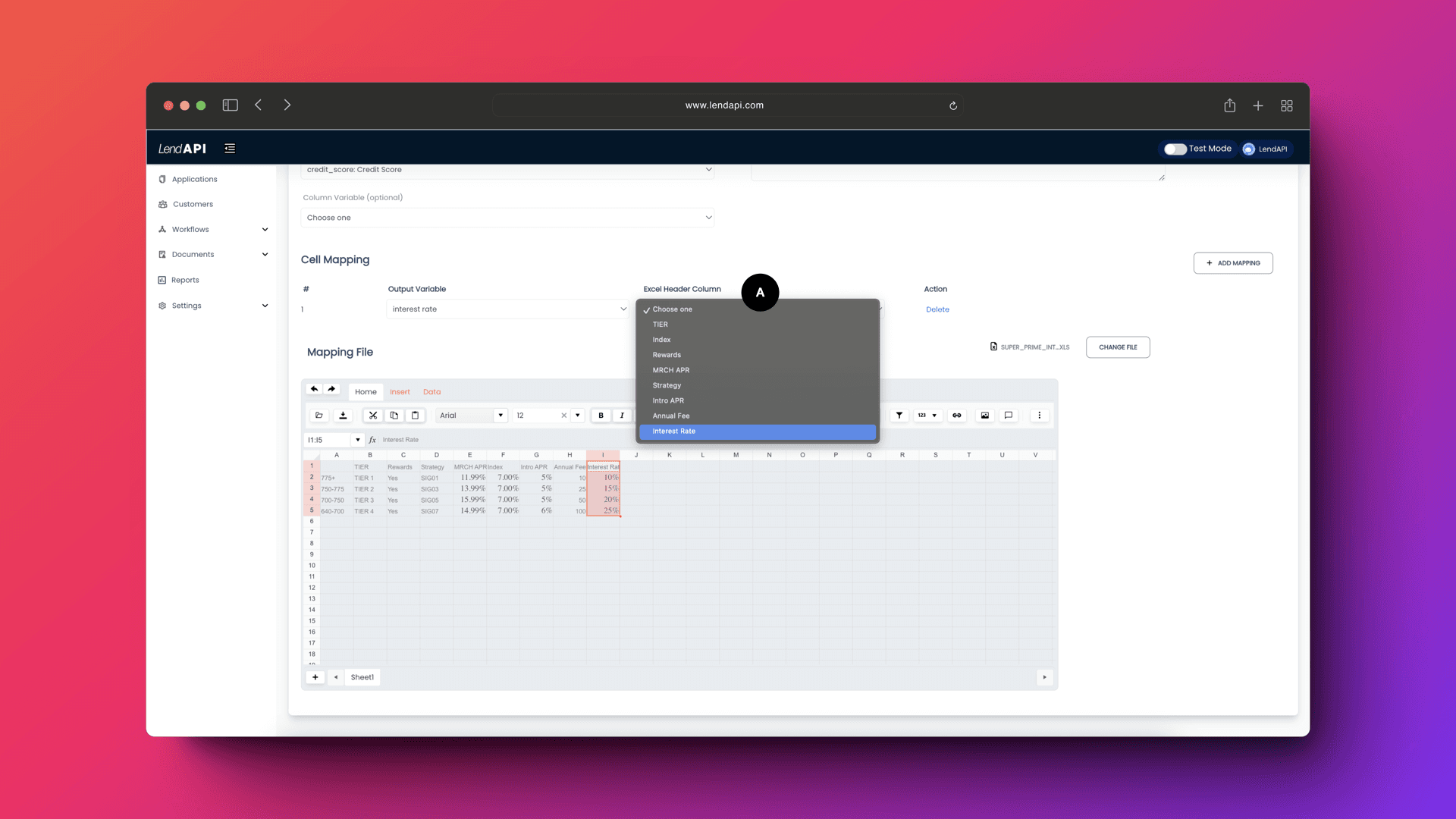
A. We can select the column name called “Interest Rate” on the right hand drop down from the Cell Mapping section of the Offer Builder.
Offer Builder - Save the offer builder edits
Now that we’ve completed the cell mapping of an important attribute, we can save the changes into the Offer Table called “super_prime apr etc” and the new attributes can be tested as well as used in various places in the decision flow as well as email and offer document templates.
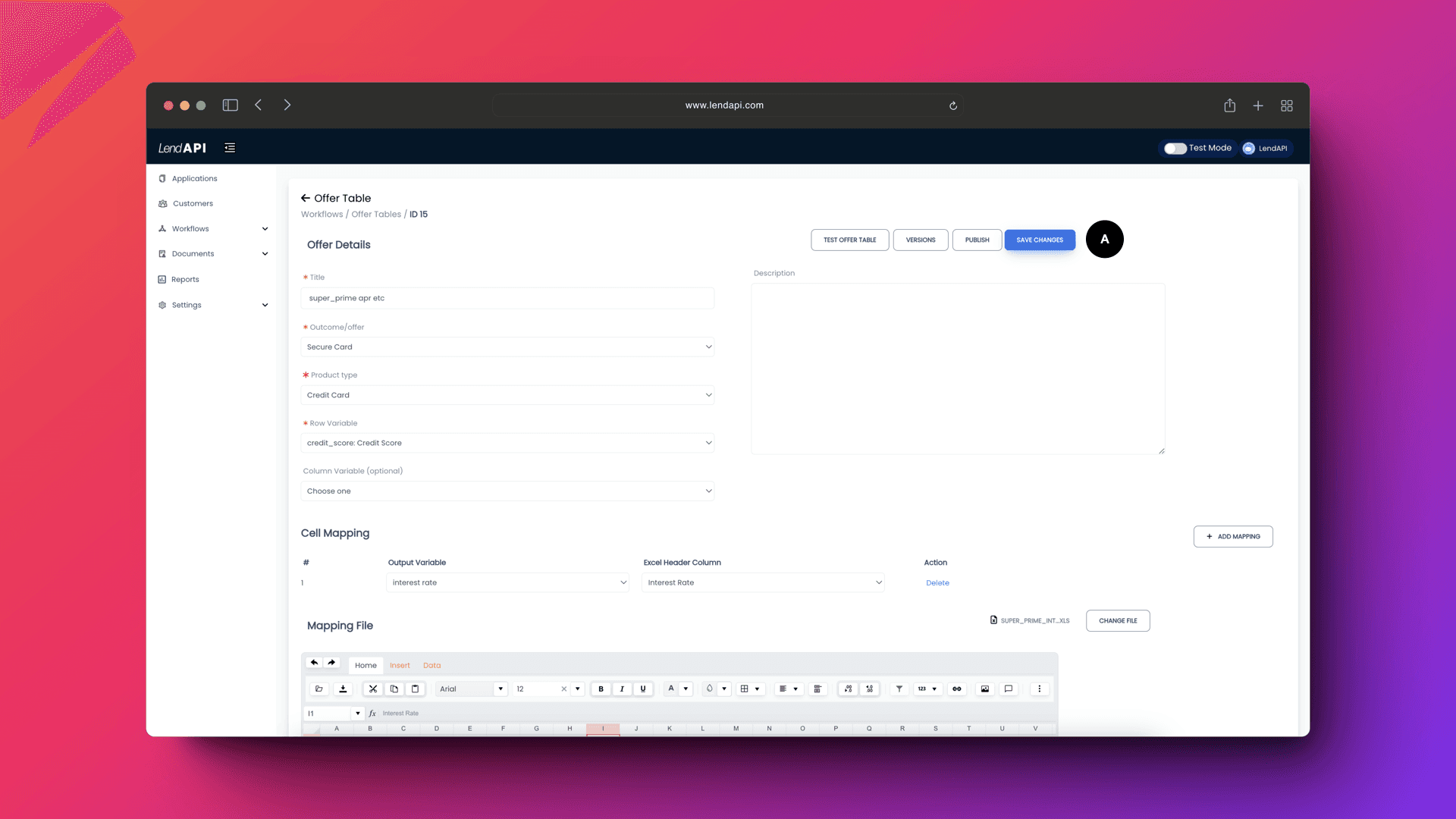
A. You can save all of your changes by clicking on the “Save Changes”.
Offer Builder - Test your offer table
Once we have the offer table modified and saved. It is important to test the offer table and see if these changes are accepted as well as reflected in the system.
If you click on “Test Offer Table” button, a prompt will appear. This prompt will let you enter a few attributes such as row value which represents the credit score range and see if the system will retrieve all of the attributes you’ve mapped thus far. Specifically, we would like to see if the “Interest Rate” variables appear in the test result.
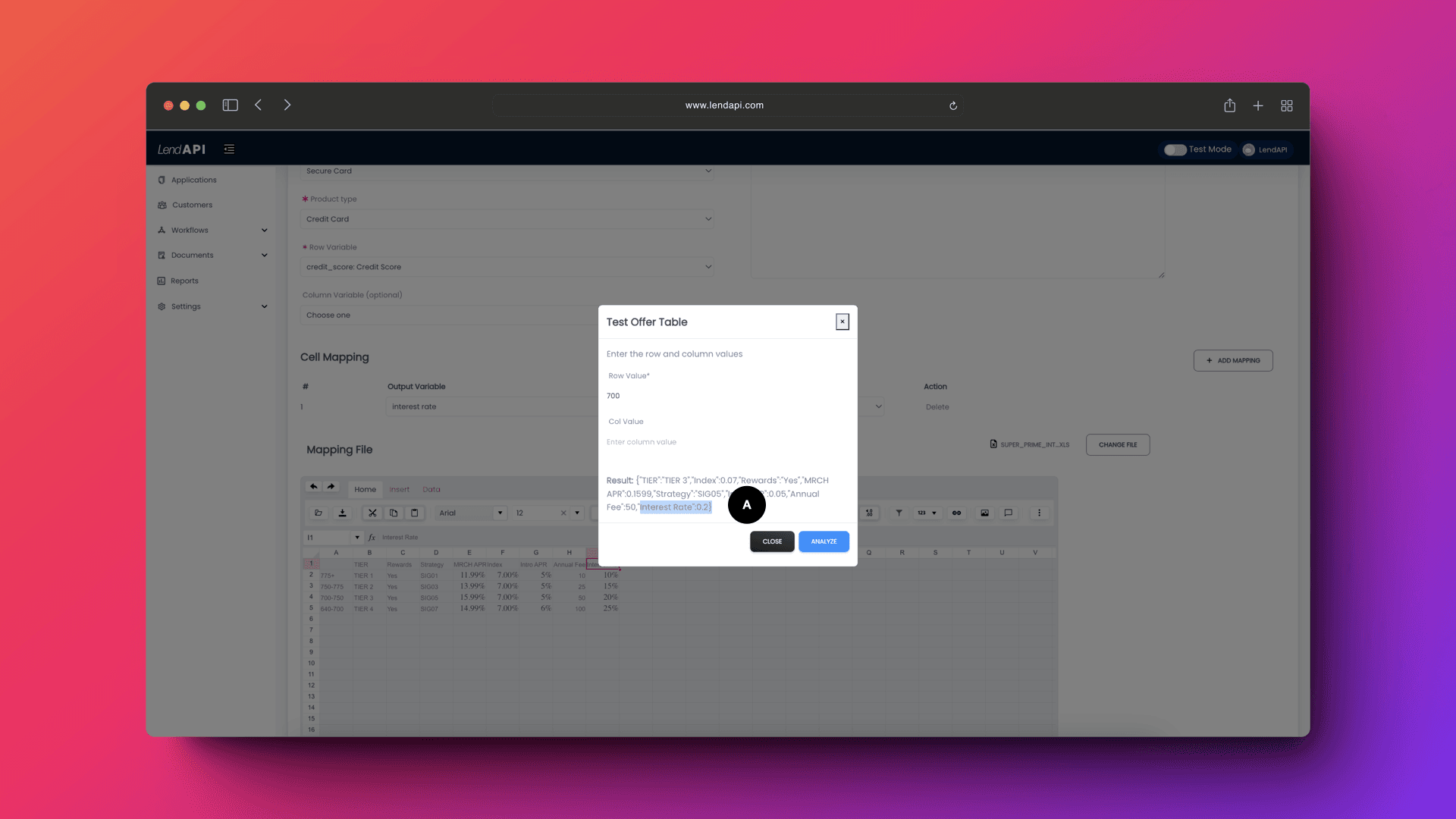
A. You can see that when we enter “700” as the row value, the system does a look up to the offer table and retrieves 20% or 0.20 as the value of the variable interest rate which you’ve created and mapped earlier.
LendAPI Custom Variable - Offer Table Variable summary
Now that you’ve learned how to:
Create an Offer Table Variable
Edit an Offer Table
Update the offer excel file (you will have to create them on your own) and add a new column
Map the new offer table variable to the new column header from the excel file
Save and test your changes
You are ready to go and build out as many offers as you like. Remember the “Outcome” concept we talked about earlier? That’s how you can link your decision engine final nodes or one of many nodes to various offers depending on risk or other strategic paths. Have fun building and write to us at info@lendapi.com






